As there are thousands of Android phones present in the market. Every manufacturer tweaks the stock android to add more features. So to root android device there are various rooting tools present, As one method will not work for all devices. Some of the basic methods for rooting which doesn’t require any knowledge about coding, which includes iroot, Kingroot, CF Auto Root, etc. CF Auto Root is also a rooting method for beginners. So here we will describe How to Root Android Device using CF Auto Root.
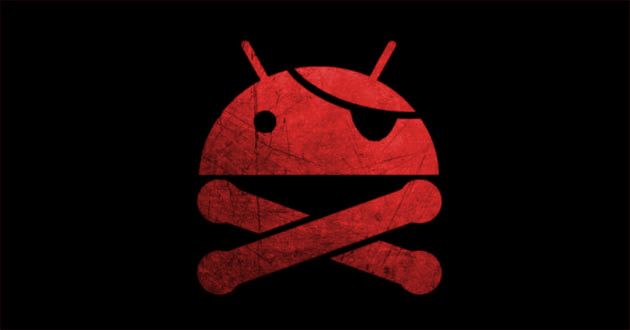
Now CF Auto Root works for more than 500 Android Devices. To root your Android phone with this method you have to download some drivers and file which we have listed below. Moreover, CF Auto Root works after the unlocking the bootloader. So you have to unlock your device’s bootloader. Here you can see our guide how to unlock bootloader of any Android Device.
Prerequisite
- You should have a perfectly working USB cable to connect your device.
- Install the latest USB Drivers of your Android Device on PC desktop or Laptop.
- Download the latest Samsung USB Drivers and Odin Flash Tool.
- For any other Android Devices you can download USB Drivers from here. USB Drivers for Windows and Linux.
- Now you have Download the CF Auto Root file for you Phone. For each Support device has a different CF Auto Root file. So to download the correct file you have to know the Model No. of your Android Device.
- To find Model No. of Android Device you have to go through the settings>>About Device>> Model no. After this also see the Android version of your device to make sure you get the right package.
- After having the Model NO. and Android Version of your Device. Now head over to CF Auto Root Download Page.
- Now on the download page search the file by matching the Model NO. and Android version of your Android phone.
- After you get CF Auto Root file, now extract it on your computer and save it a folder.
- We would suggest you take a complete backup of your device.
- Charge your Android Device up to 60% at least.
You May also like How to Root Android Phone without PC/Laptop (Best Ways) Root almost any Android phone with Unlock Root (One-click solution) How to Install Fonts on Any Samsung Phones without Root (2018)
How to Root Android Device with CF Auto Root
- If you want to root Samsung Device, then you have to put your Device in the Download Mode form Power Off. By press and holding power, home and volume up buttons simultaneously.
- Now head over to the folder on your PC where you have stored CF Auto Root files for your Android Device.
- Now run Odin tool as Administrator and wait until ID:COM field turns blue. Now click the AP button.
- After clicking file browser window will open and now you have to navigate to the folder where you extracted the CF Auto Root Files.
- After finding the file click on it and open it. Now wait until the log tab shows a message “Leave CS”. After that you have to click the START button to root your device.
- The Root process will automatically done and when it is finished, reboot your Phone. Now your Android Device is Rooted.
- If you are using any Android Device you have to download the ADB and fastboot .
- You have to put your Android Device into Bootloader Mode from power OFF state by Pressing and holding volume down and power button simultaneously.
- Once the phone starts in bootloader mode connect your Android Device to computer with USB cable.
- Now on your computer navigate to the CF Auto Root File where there are 3 files—root-linux.sh, root-mac.sh, and root-windows.bat. Now Double click the file that corresponds to your computer’s OS to begin.
- The command prompt will open with CF Auto Root is about to unlock your bootloader and root your device.
- After pressing any key CF Auto Root starts rooting your Android Device. after the completion the device will automatically reboots. Now your device is rooted.
- Now you can verify the root by using Root Checker app.
Note: Rooting any device will void the warranty of your device. Moreover, if you did not follow the instruction your device bricked. So do read the instructions carefully.
