If you want to know How To Unlock Bootloader Of Moto G7, then you are at the right place. Today in this article we will guide you with the easiest method possible to Unlock Bootloader Of Moto G7.
Make sure to read this guide until the last because there are some important notes and warnings that you need to understand. So, by reading this complete guide will prevent any error. However, if you follow all the steps carefully you won’t find any errors in the process of unlocking.
NOTE: Use These Methods With Your Own Risk! GoAndroid is not responsible for any damage to your phone during the process.
Motorola Moto G7 Specifications
This Moto G7 comes with a 6.2 Inch Full HD+ 1080 x 2270 pixels LTPS IPS LCD capacitive touchscreen which is protected by Corning Gorilla Glass 3. Moto G7 is power packed by the Qualcomm SDM636 Snapdragon 632 chipset. It comes with 4GB of RAM and 64GB of Internal Storage. Also, It is a dual-SIM device with a dedicated micro SD card slot. Moving to the OS this device runs on stock Android 9.0 (Pie).
On talking about the camera it has a Dual Rear-Facing camera of 12MP aperture and a secondary camera of 5MP. The Front-Facing camera is an 8MP shooter and moving to the battery it has a Non-removable Li-Ion 3000 mAh battery which supports Quick Charge 4. The phone also has a Fingerprint (rear-mounted), accelerometer, gyro, proximity sensors.
Also Read: How to Root and Install TWRP Recovery on Moto G6 and Moto G6 Plus
Why Unlock Bootloader on Moto G7
The bootloader is usually locked on an Android device as the manufacturer doesn’t want you to install any other custom ROMs to their phone, their Android Version. Once a user unlocks the bootloader of the phone the user can customize the phone, install custom ROMs, Custom Kernels on the device.
Prerequisite
- Download the latest Motorola Device Manager.
- You should have the latest USB drivers for your Moto G7.
- Download and Install ADB and Fastboot on your PC.
How to Unlock Bootloader on Moto G7
Step 1: Enable Developer Options by Going to Settings >> About Phone >> Click on Build Number 7-8 Times.
Step 2: Open Settings >> Developer Options and Enable OEM Unlocking Option
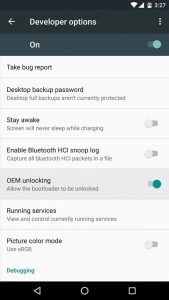
Step 3: Download and Install ADB and Fastboot on your Windows PC/Laptop.
Step 4: After installing go to Platform Tools Folder (the place where you have installed ADB and Fastboot) and type in cmd in the address bar and click Enter to open the Command Prompt.
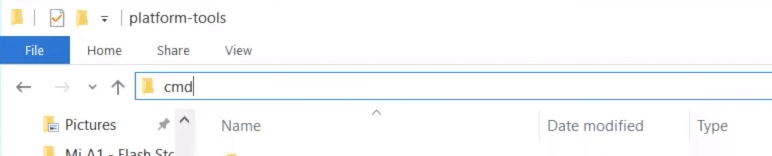
Step 5: Now its time to boot your phone into Fastboot mode, to do, Power Off your Phone >> Press and Hold the Volume Up + Power Button Together till you see the logo.
Step 6: Now Connect your phone to the PC/Laptop via a USB Cable.
Step 7: Now in the Command Prompt, type in “adb devices” and hit enter
Step 8: Now you would see a device name appearing in the Command Prompt, if you don’t see so, try disconnecting your phone and connecting back.
Step 9: Type in the below string in cmd and click enter.
adb reboot bootloader
Step 10: Then, type in the below string and click enter
fastboot devices
Step 11: Then, type in the below string and click enter
fastboot oem get_unlock_data
Step 12: Now you will get some code, just copy the strings highlighted in the image below and paste it into a notepad. Also, make sure to remove the spaces between the codes.
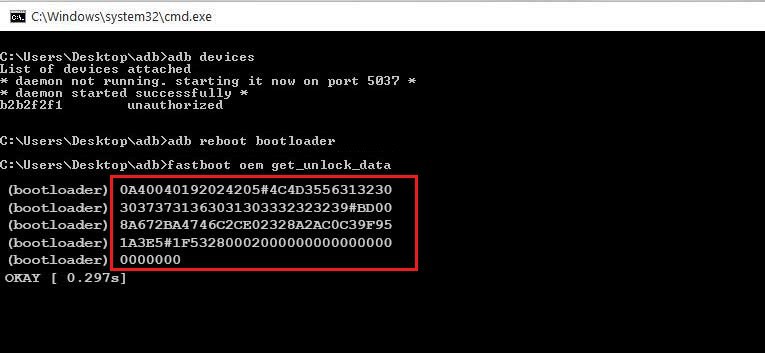
Step 13: Now go to Motorola Bootloader Unlock Page and sign up for an account.
Step 14: Now Copy the copied codes that you have pasted in the notepad and paste it into the textbox as shown below.
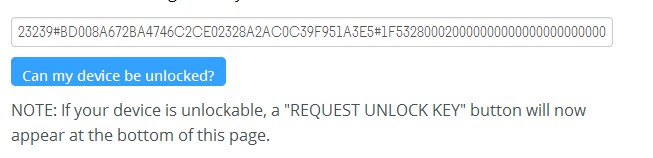
Step 15: Once pasted, click on the “Can my Device be unlocked?” button and then you will receive an email with the unlock code.
Step 16: Now type in the below string (Make sure to replace (Paste Unlock Key) with your key received on email.
fastboot oem unlock (Paste Unlock Key)
Step 17: Done, You are now good to go.
Also Read: How to Root Android Phone without PC/Laptop (Best Ways)
So, this was all about How To Unlock Bootloader Of Moto G7. We hope this method worked on your phone. If you have any questions related to Unlocking Bootloader following this method then make sure to comment down below.
