While Samsung Galaxy S10s bring a lot to the table, both in hardware and software features, there’re some folks who’d like to squeeze more from the beasts. For that, as you know, rooting or custom ROMs opens a whole new world of opportunities in Android. Also, in order to root or install custom binaries, it’s mandatory to have an unlocked bootloader. So, here we’ll see how can we unlock the bootloader of the brand new Galaxy S10s.
Unlocking Bootloader for Galaxy S10
Samsung had made major re-works in how Android boots in Samsung devices. So, as said earlier, the bootloader unlocking of the new Galaxy S10s involves additional steps than just enabling OEM Unlock from Developer Options. Nonetheless, here are the steps to safely BL unlock your device.
Note: Bootloader Unlock wipes data, so back up important files and information before doing the stuff. Also, the method is applicable for Samsung devices launched with Android Pie (9.0) pre-installed, which currently includes the S10 series and A-Series (A50, A70 and so on).
Steps to Unlock Bootloader
- Enable bootloader unlocking in Developer options by tapping the build number 7-8 times
- Enable OEM to unlock on Developer Options.
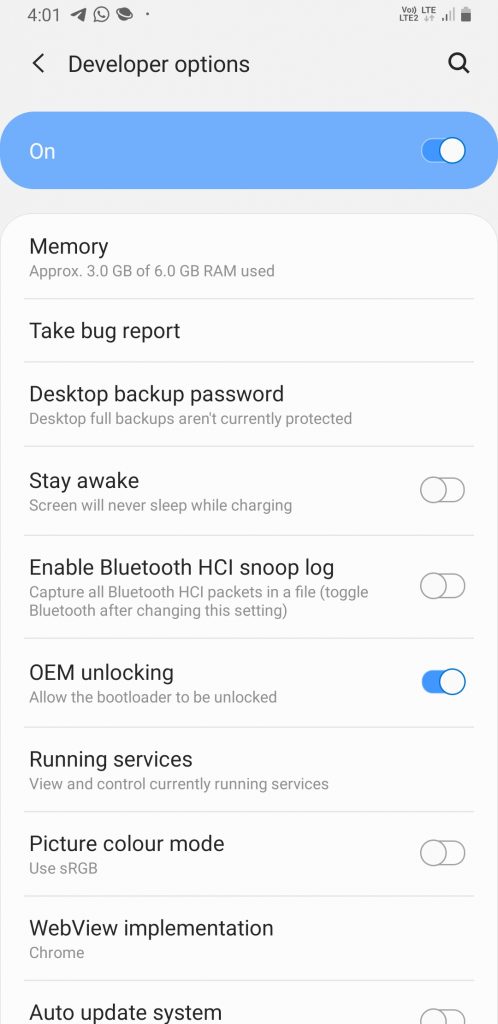
- Power off your device. Press Bixby + Volume Down and plug in your device to a PC to boot into download mode
- Long press volume up to unlock the bootloader. This will wipe your data and automatically reboot.
Unfortunately, the above steps are not enough to fully unlocking the bootloader. Yeah, good old days when unlocking can be done by just single or two to three clicks are over. For enhanced security Samsung features VaultKeeper in the system, meaning the bootloader will reject any unofficial partitions before VaultKeeper explicitly allows it.
After the first series of steps given above are done. Your device will apparently boots to the system with data wiped. After that follow the given steps:
- Go through the initial setup. Skip through all the steps such as Google, Samsung Account login and so on startup. Connect the device to the internet in the setup though!
- Go to Settings
- Enable developer options, and confirm that the OEM unlocking option exists and grayed out! The
VaultKeeperwill unleash the bootloader after it confirms that the user has the OEM unlocking option enabled. - Above steps make sure the VaultKeeper service gets the correct info, and also double check that our device is in a correct state
- The actual bootloader is now unlocked completely. Hereafter, it’ll accept unofficial images. Voila!
A Note on RMM Lock/KG State
Since Android O, Samsung introduced a new security feature, Remote Mobile Manager (RMM) aka Remote Lock Control (RLC). This feature allows stronger theft protection but unfortunately, it also imposes a burden on users like you.
Samsung added a 7-day buffer period for enterprises or device owners to spot a missing/rogue device so they can use this feature to lock the device remotely.
In this 7-day (Prenormal) period, you can NOT flash any custom binaries including but not limited to this TWRP. OEM Unlock option won’t appear, either.
(You will meet “custom binary blocked due to remaining installment balance” or “custom binary not allowed” error when you try)
The 7-day timer will start/reset once you completed the setup wizard. After 7 days (168 hours), RLC service will send an inquiry to Samsung’s server. If your device is “clean”, the RMM state will become “Normal”.
Then you can enable the “OEM Unlock” option and flash TWRP.
New Android OS and new hurdle by Samsung. If Android Oreo featured RMM, Samsung improved it by introducing KG (Knox Guard) State with the Android Pie. So, in order to see the OEM unlock toggle on Developer Option, the KG State should show “checking” in the Download Mode. If it’s not, you need to follow the same 7-day buffer period used to over come the RMM Lock.
That being said, we hope you’d successfully unlocked the bootloader of your brand new Galaxy S10 (S10e/S10/S10+). In case of any assistance, do seek in the comments down below.
