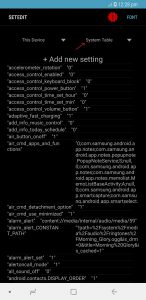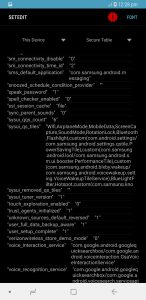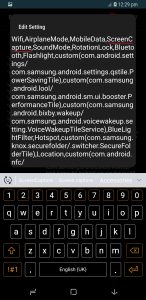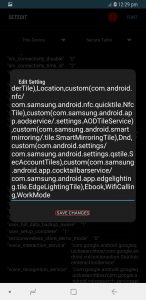Taking screenshots on stock Android device is literally pain in the butt as it involves the need to press multiple buttons simultaneously. For most of the folks it’s a hit or miss, to be honest. But, thankfully certain OEMs do provide custom method to take a screenshot through simple software toggle or gestures. The three finger screenshot and Samsung’s palm swipe being some of the famous ways to do so. Nonetheless, screenshot toggle on Quick Settings is literally the most convenient and fail proof method in our opinion.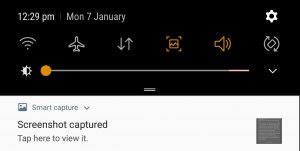
Unfortunately, most of the Samsung devices out there don’t have such toggles albeit, Samsung might’ve decided not to include for its own reason. However, there is a simple method that you can follow to add screenshot toggle on your Samsung devices without root. Check that out.
Add Screen Capture toggle in Quick Settings
Here, we’ll be using an app namely Settings Database Editor to make a slight change in the Secure Table of system settings. Don’t worry, it’s not as geeky as it sounds. Follow the below steps.
- Make sure you’ve installed Minimal ADB and Fastboot on your PC.
- Install Settings Database Editor from Google Play Store.
- Before opening the app you need to grant a permission to app through adb shell.
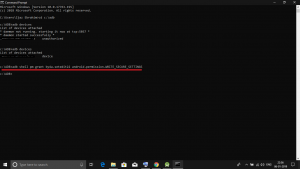
- For that, enable Developer Option and then USB debugging on your Samsung device.
- Connect your device to PC and input following adb commands.
pm grant by4a.setedit22 android.permission.WRITE_SECURE_SETTINGS
- After granting the Secure settings edit permission, open the app on your Galaxy.
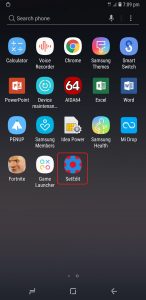
- Click on the “System Table” at top-left corner.
- Then choose Secure Table.
- On Global Table settings scroll down till you see sysui_qs_tiles option where the strings for active quick settings toggle are listed.
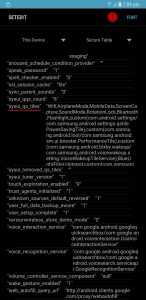
- Edit the option.
- Insert “ScreenCapture” word on the editor (as shown in fig.).
- Click on Save Changes to apply the edited settings.
- Check the Quick Settings toggle to see whether the Capture Screen option is enabled or not, it should appear.
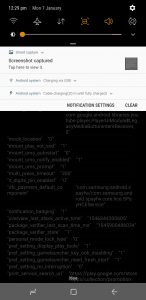
Note: On some devices the keyword should be “CaptureScreen“. If the Step. 11 gives you no output then try with the “CaptureScreen” and not ScreenCapture.
For your info, the above method has worked successfully on our tested devices such as Galaxy Note8 and A8 Plus on both Samsung Experience 8.5 and 9.0. Also, it’s found to be working on old Samsung devices running TouchWiz Android Oreo. So, if you follow the above method correctly, the screen capture toogle should appear on the Quick Settings. Any confusion or questions are always welcomed down in the comment sections.