Realme recently updated its Realme 3 Pro and Realme XT smartphones to Realme UI based on Android 10. However, the update is being rolled out in batches like any other OTA update, therefore it might take time to reach every user. But you can easily install the update manually on your device by simply following this guide of ours.
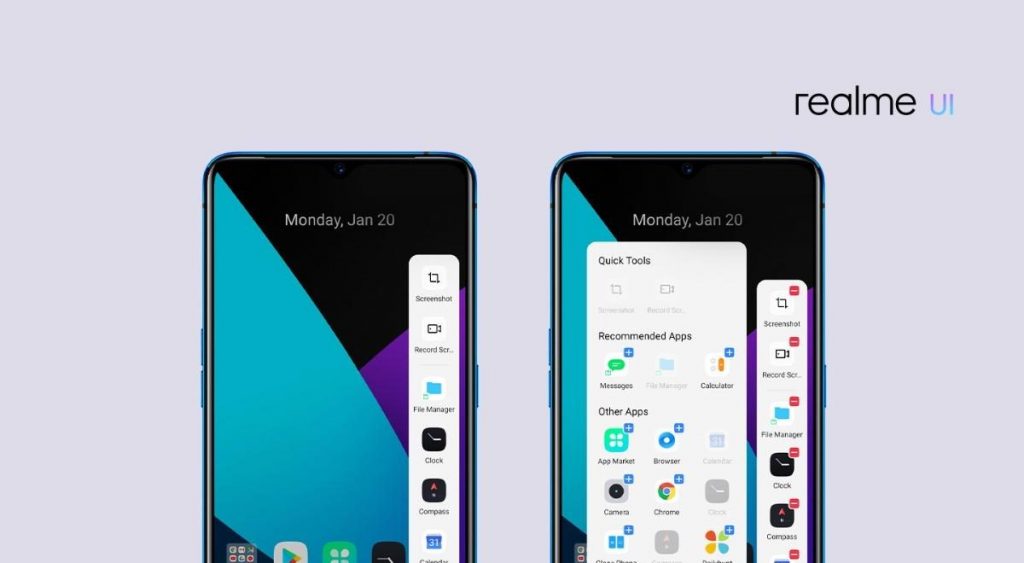
Must See: Best Custom ROMs for Realme XT
Although Realme has started rolling out the Android 10-based Realme UI updates to Realme 3 Pro and Realme XT in batches, the brand has also shared the update files to the public. Thus, we will help you manually update your Realme device by using those files in this guide. Make sure to follow the steps properly to avoid running into any issue. As far as the update is concerned, Realme UI is merely a rebadged ColorOS 7 based on Android 10 with some minor tweaks. Nevertheless, it is much better than last year’s Android 9.0 Pie-based ColorOS 6.
Install Realme UI on Realme XT and Realme 3 Pro
Pre-requisites
- Realme 3 Pro / Realme XT
- At least 30% battery
- Realme UI update file
Steps to update Realme 3 Pro & Realme XT to Realme UI
- Download the appropriate Realme UI update file for your device
- If you have downloaded the update file on your computer, then copy it to your device.
- Now, open any file manager app on your phone and navigate to the directory of the downloaded file.
- Then, simply tap on the Realme UI update file to install it manually on your device.
- Once you initiate the installation process, your device will reboot into recovery, install the update and will automatically boot into Realme UI based on Android 10.
- That is it, you have successfully updated your Realme 3 Pro / Realme XT to Realme UI manually.
That said, if you have any queries, then reach us by dropping them in the comment section below. We will try our best to respond to you as soon as possible.
