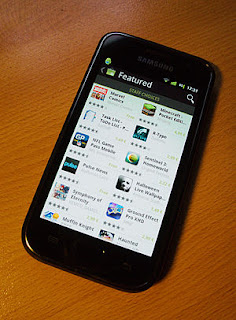Let’s See how to install Ubuntu or Lubuntu on your Samsung Galaxy S2. Will this be a difficult task? Yes, a little bit, but together we’re gonna get that Linux love running your Galaxy S2 in no time.
To get started, you’ll need to be rooted. If you’re not, then this simply will not work, so we’re going to assume you’re using a rooted Samsung Galaxy S2 in the first place.
The next thing you’re going to need are the following files:
If the links aren’t working for you, you can always find more in the XDA link at the bottom. Additionally, this tutorial will help you install Lubuntu, as it is lighter and works better with the Galaxy S II.
Now that you’ve got everything prepared, let’s get this show on the road.
The first thing you do is take both of those files you downloaded and place them on the root of your SD Card. Can you put them somewhere else? Yes, you can. Do you want to? Unless you’re familiar with changing directories in a terminal, I highly recommend that you don’t.
Once there, you’re going to grab Terminal Emulator from the Android Market if you don’t have it yet.
To recap so far, you’ve got the Ubuntu image and script on your SD card and Terminal Emulator installed. Now, it’s time for good old installation goodness.
You’re going to open the Terminal Emulator and type the following commands. Make sure you follow the instructions exactly or bad things will happen. Things that are even worse than season 3 of Misfits.
su
*hit enter and accept root permission*
cd sdcard
*hit enter*
sh ubi.sh
If everything was prepared properly, then you’ll receive a lot of text telling you that if you have more than 255 apps installed on your device than it won’t work. If you don’t, it’ll start installing. If you do, then you’re in my prayers.
Once finished, you’ll need to download a VNC Client for Android. I personally prefer this one because it has my favorite feature; it’s free.
Open it and enter the following information:
Password: ubuntu
Address: localhost
Port: 5900
Then hit connect. Finally, you simply need to set up your mouse. In order to do so, first hit Menu and select Input Mode then Touchpad. At this point, you may gingerly place your phone upon the nearest surface and do a quick victory dance.
To turn it off, hit Menu then Disconnect. In the Terminal Emulator window that’s still open, simply hit Menu and Close Window.
There you have it, you have some Ubuntu goodness installed on your Samsung Galaxy S II for whatever you may need it for. Personally, I’d go with bragging rights, but some people do good work in Ubuntu.
If you run into any troubles or want to install regular Ubuntu as opposed to Lubuntu, you can find the download links and troubleshooting tips in the XDA Thread.