Bluestacks is the most popular Android emulator available for computers. Bluestacks 2 is still widely used by many people around the world. And as Bluestacks 2 is merely an emulator running a virtual Android device on your computer, it can be rooted. Hence, if you are one of those few users who want to root Bluestack 2, then you are in the right place. Here in this article, we will guide you on how to root Bluestacks 2.

Bluestacks 2 root is possible by two methods. We would be discussing both the techniques in this post. Thus, if one didn’t work, the other might work. Make sure to read the below mentioned steps carefully to root Bluestacks 2 successfully.
Steps to root Bluestacks 2:
These are the two methods by which you can root the latest version of Bluestacks:
- Root Bluestacks 2 using Kingroot
- Root Bluestacks 2 using BS Helper Tool
Let us go through the steps of both the above-mentioned methods one by one to how we can attain root access on Bluestacks 2.
Root Bluestacks 2 Using Kingroot
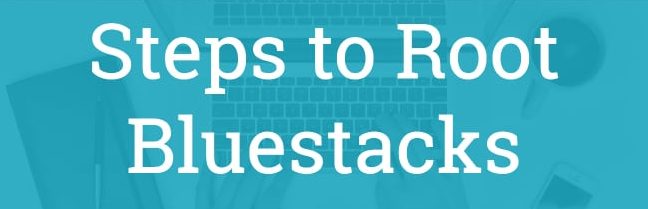
- Download Kingroot APK from this link and install it on Bluestacks 2.
- Open Kingroot on Bluestacks 2 and click on root.
- Sit back and relax until the Kingroot app roots Bluestacks 2.
- Once the process is successful, restart Bluestacks 2 on your computer.
- That’s it, you have successfully rooted Bluestacks 2.
In case you are not sure whether Bluestacks 2 is successfully rooted, download and install Root Checker to confirm the same.
If this method didn’t work, then you should consider trying the second method described below.
Root Bluestacks 2 using BS Helper Tool
- Download BS Helper Tool from this link.
- Unrar the BS Helper rar file.
- Look for BS Helper exe file and open it.
- The BS Helper Tool will be opened on your computer.
- Now click on ‘Patch for Superuser X’ in BS Helper Tool.
- Once the process gets completed, Superuser X will be opened on Bluestacks 2.
- That’s it, you have successfully rooted Bluestacks 2.
Make sure to check the root status using Root Checker to confirm if the process was successful.
Hope, we helped you to root Bluestacks 2 on your computer successfully. If you have any queries or doubts, feel free to comment below.
For more How-Tos and similar articles, stay tuned to GoAndroid.
