Switching platforms has always been a hassle on smartphones, whether it’s from iOS to Android or Android to iOS. Both platforms have their own policies which makes switching difficult and users always lose some data in the process. Apple found the solution for users who want to switch to iOS from Android by launching their “Move to iOS” app back in 2017. The app is available on Google Play Store and helps in moving all your data from Android to iOS. Now a vice versa app – Switch to Android is launched by Google to switch from iOS to Android.
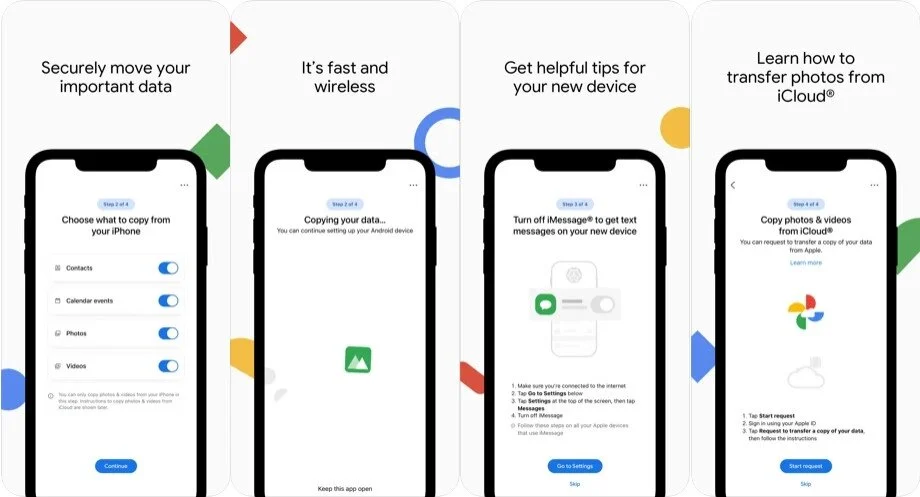
The app was helpful for the new iOS users but users who want to switch to Android still have to go through a long process of transferring data. Most users transfer their data on PC, SD cards, and Pen Drives and then transfer the data from there to Android devices. But, now Google has finally made their own app “Switch to Android” to make switching to Android Hasslefree. Android is the biggest competitor of iOS in the smartphone industry or you can say the only competitor. With the launch of Switch to Android, more users can shift to the Android platform as they won’t lose their data anymore.
The app transfers all the photos, contacts, videos, and other personal data from iCloud to Google Drive and Google Photos. Users can restore the data from the app on their Android device after switching. Switch to Android will allow transferring all the data just by following a few simple steps on the app.
Switch to Android: How to switch?
First, users have to install the app on their iOS device. Currently, the app is unlisted on App Store however users can also download it via the link. After installation, follow the steps mentioned below.
Step 1: Users will be asked to scan the QR code prompted on their Android device to connect both devices.
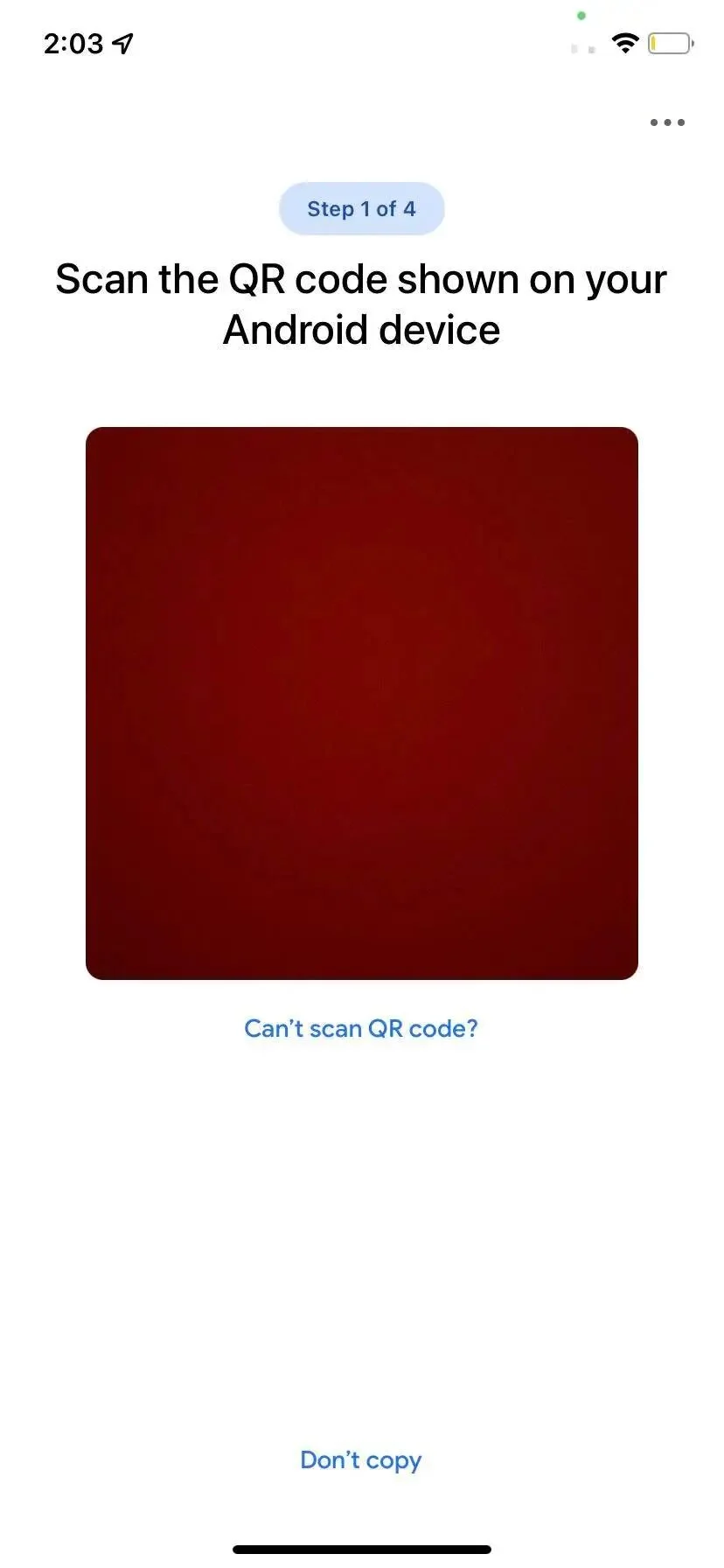
Step 2: Select the data to transfer to the Android device.
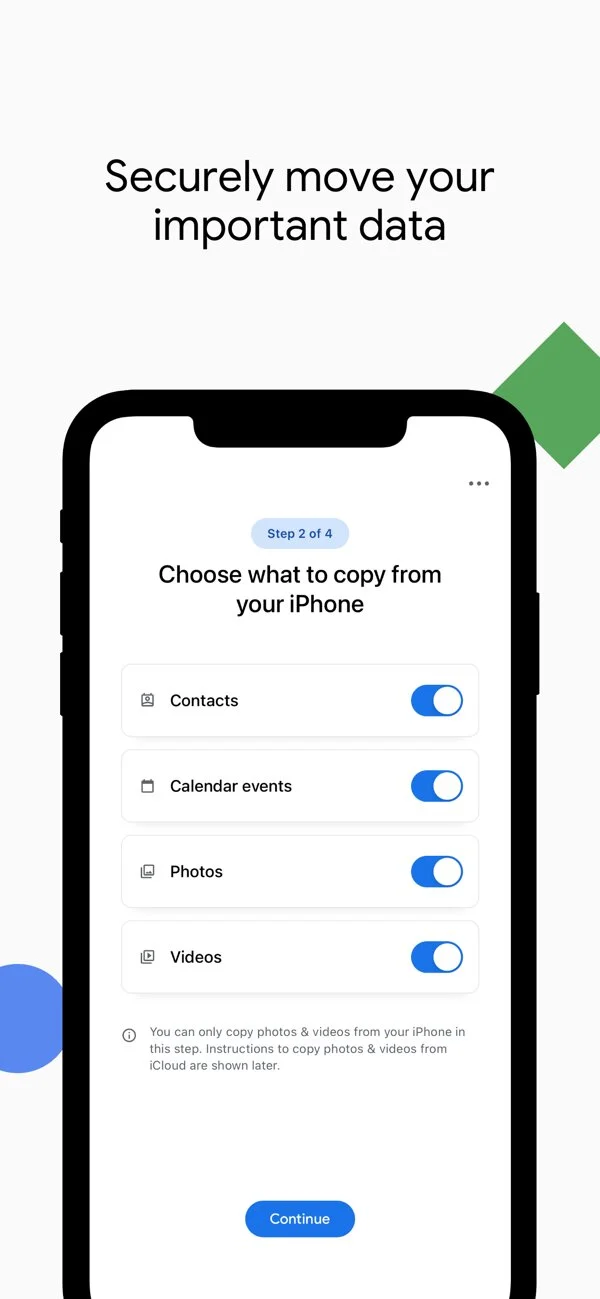
Step 3: Turn off the iMessage on the iPhone by following the instructions on the screen.
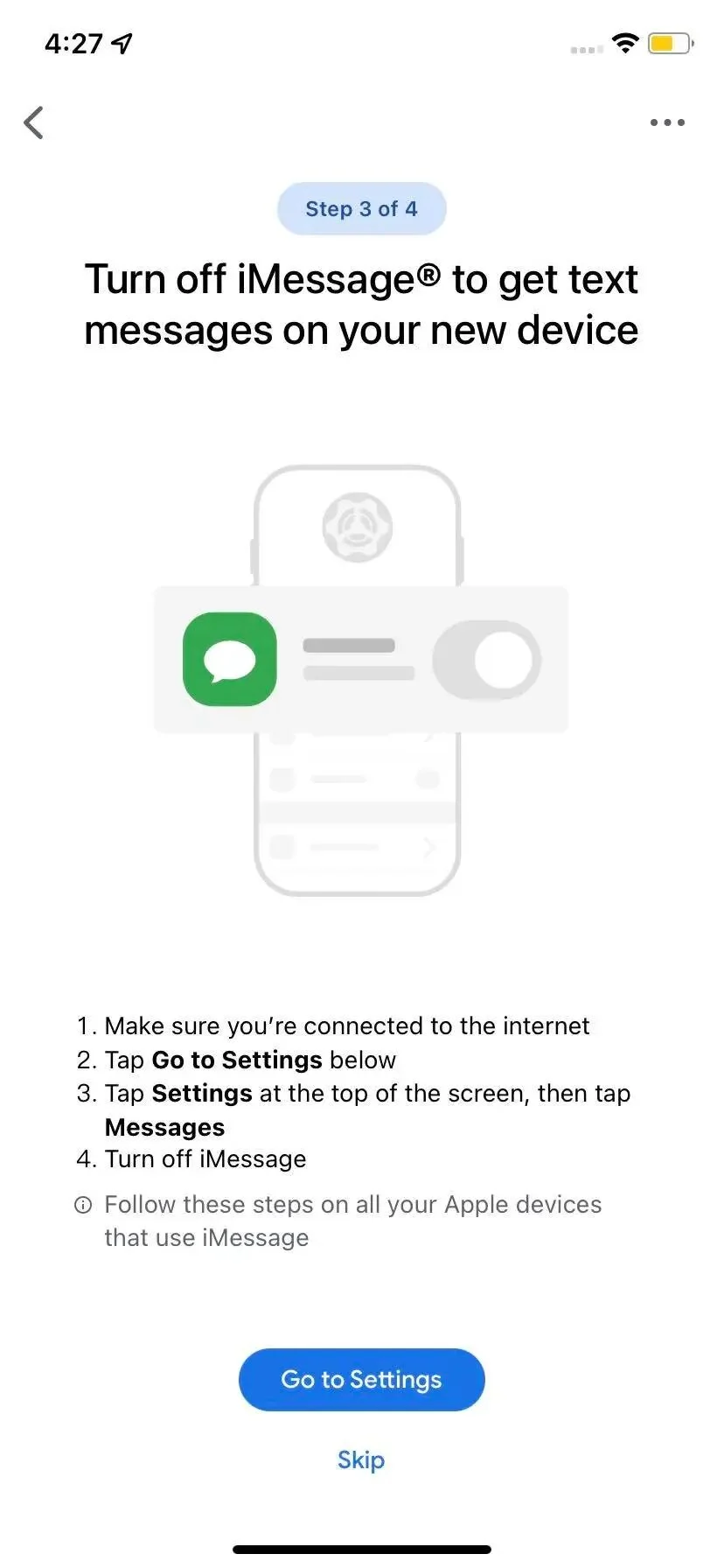
Step 4: Start transferring data from iCloud to Google servers by following on-screen instructions.
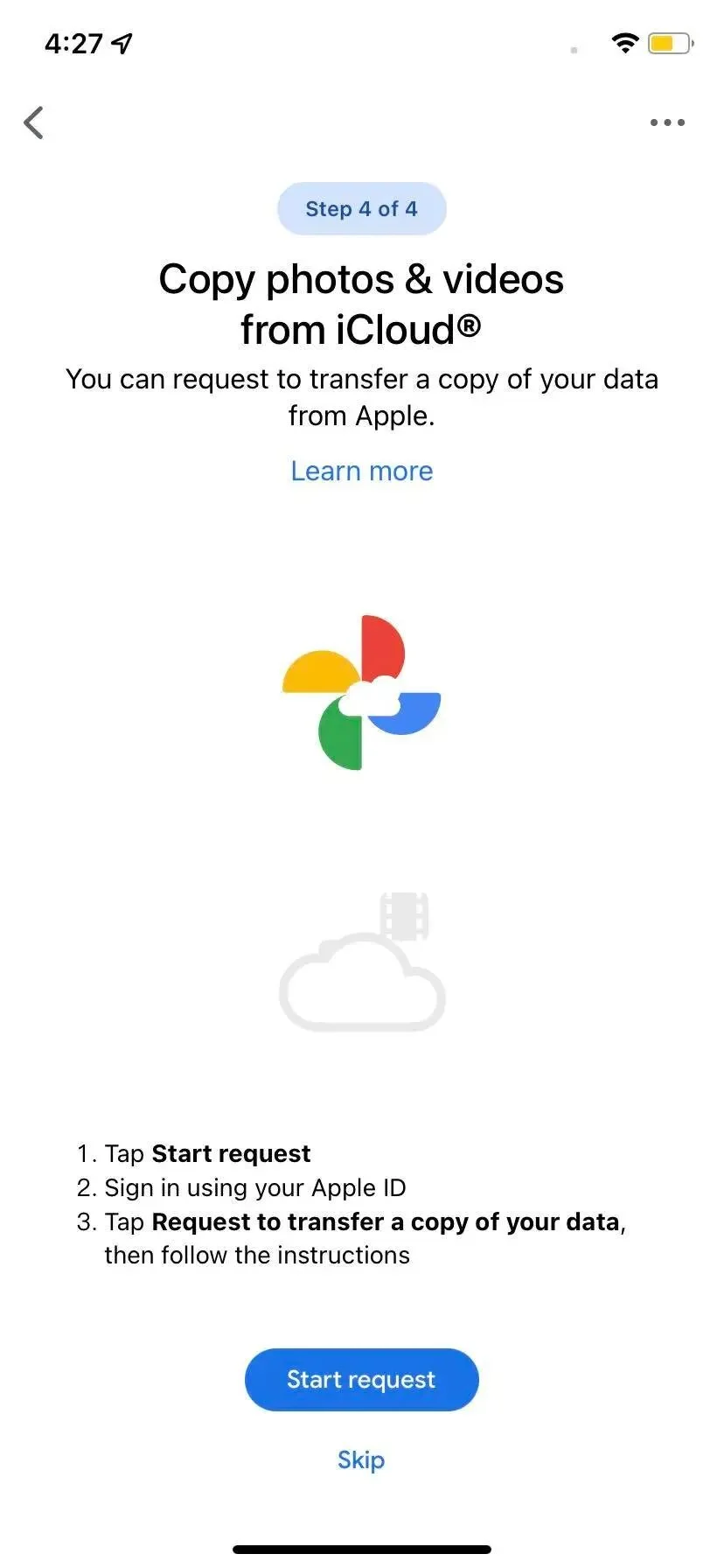
This is all users have to do to transfer their data from iOS to Android via the Switch to Android application.
