Samsung refreshed its Galaxy S line with the official release of Galaxy S10 smartphones just last month. In the meantime, official TWRP support is now available for Exynos Galaxy S10 Plus. However, there is no word about the Exynos S10e and all Snapdragon S10 models that may take a little longer to get the TWRP support. While all these devices may eventually get the TWRP, the US models of the Galaxy S10 won’t benefit due to their bootloaders being firmly locked down.
Pre Requirements before installing TWRP on Galaxy S10 Plus
- Your Galaxy S10 Plus must be sufficiently charged up to (at least 75 percent).
- Make sure you have already rooted your Galaxy S10 Plus.
- Download TWRP for your Galaxy S10 Plus
- Samsung Galaxy S10: TWRP_S10.tar
- Samsung Galaxy S10+: TWRP_S10+.tar
- Encryption Disabler: Encryption_Disabler_S10_S10.zip
- Download the latest Samsung USB drivers.
- Download and install the Odin Tool.
How to install TWRP on Galaxy S10 Plus
- We assume that you have unlocked Galaxy S10 Plus bootloader.
- Enable Developer Options by going to Settings > About Phone and tapping on build number multiple times.
- Enable USB Debugging. Go to Settings -> About Phone -> Tap on Build Number a few times -> Go to Advanced Settings -> Developer Options -> Enable USB Debugging.
- Move ROM file to your phone’s internal storage;
- Switch off and power on your device and Boot into download mode by pressing Volume Up, Home and Power button simultaneously until you see the Android Robot.
- Now Open Odin software on your PC and connect your Galaxy S10 or S10 Plus via USB.
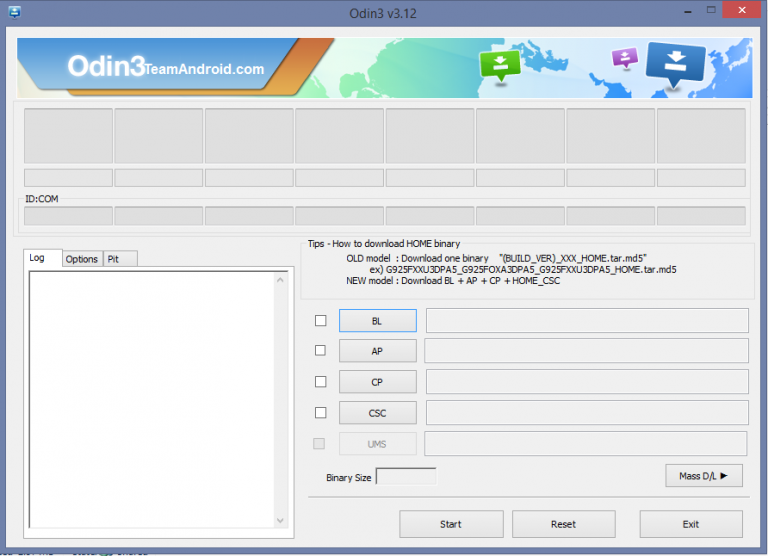
- You will see the ID: COM box turns yellow on the successful connection.
- Click on the PDA / AP and select the path of TWRP for your phone.
- Uncheck the Auto Reboot and check F. Reset Time options.
- Click on the start button in ODIN and now the TWRP installation process starts, it will take a few minutes to complete.
- After the TWRP installation completed hold the Power Button and Volume down button until it gets blank.
- Now to have boot into the Recovery Mode by holding the Volume Up and Bixby and Power Buttons. You will see the TWRP interface.
- Flash the Encryption Disabler zip which you have downloaded.
- After the completion of flashing you should select reboot from the TWRP interface.
- That’s it, now you can install any custom ROM on your Galaxy S10 or S10 Plus.
Also Read:How to fix & Moisture Detected Error on Samsung Galaxy S10
Hope you have installed the TWRP recovery on your Samsung Galaxy S10 and S10 Plus. If you found any issue after following this guide, do tell us via comments below. We will try to help you out.
