Earlier this year, OnePlus has officially launched OnePlus 8. It is one of the best trending smartphones in the market right now and for all the right reasons as well. Talking about the smartphone, the OnePlus 8 features a 6.55-inch display with 1080 x 2400 pixels resolution and Corning Gorilla Glass 5 protection. It is powered by a Qualcomm SM8250 Snapdragon 865 chipset coupled with an octa-core processor and Adreno 650 GPU. The device is available in two variants – 8GB RAM with 128GB storage and 12 GB RAM with 256 GB storage.
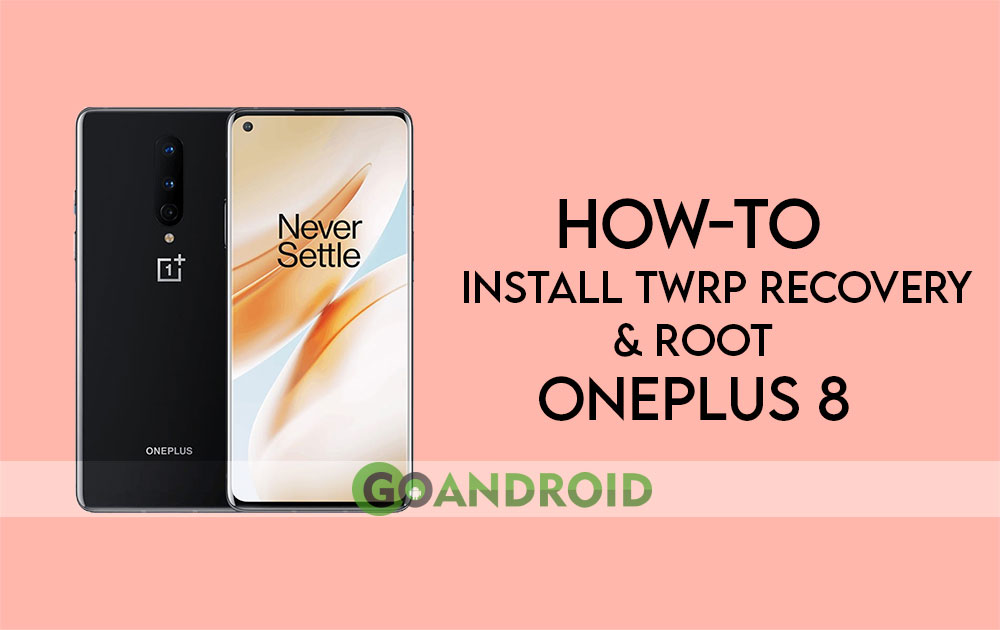
Must See: OnePlus 8 and 8 Pro Start Receiving Android 11-Based OxygenOS 11 Update
Coming to the camera, the OnePlus 8 sports a triple rear camera setup that includes a 48 MP primary camera + 16 MP ultra-wide camera + 2 MP macro Camera. On the front, it comes with a 16 MP camera for selfies and video calling. Moreover, it also comes with an in-display fingerprint scanner.
The device runs OxygenOS 10.0 based on Android 10 out of the box and packs with a 4,300 mAh battery including fast charging support up to 30W. The connectivity options include Wi-Fi 802.11 a/b/g/n/ac/6, Bluetooth v5.1, 5G network, USB Type-C, NFC, GPS, and 3.5mm audio jack.
Note: By rooting your Android phone the warranty of your phone will be void. If you do not follow the instruction properly your phone will get bricked and GoAndroid is no way responsible for any such damage.
What is rooting?
In simple words, rooting is a process to gain complete access to an operating system. Generally, rooting is performed to overcome the limitations of the device which is provided by the respective company. After rooting you can make your own necessary changes in the operating system. There are many advantages and disadvantages of rooting. However, they are mentioned below.
Advantages of rooting a device
- Taking full backups and recovery within a few taps.
- You can remove the pre-loaded apps.
- special apps that won’t run on your device can be installed.
- Ability to install custom ROM, Kernel, and Recovery.
- You can also free up memory.
Disadvantages of rooting a device
- The warranty of your phone will be void.
- Viruses may attack at any time as the protection also becomes void.
- A few payment apps may not work automatically (you need to hide root access to them).
- In some cases, your device might be bricked.
Pre-requisites
Before moving ahead with the process, make sure that you follow the below things.
- Unlock the bootloader of OnePlus 8
- TWRP Recovery image
- Magisk
- Minimal ADB
- Make sure your device is at least 70-80% charged
- Make sure to take a backup of your important data before proceeding.
- Enable the USB debugging and OEM unlocking from the developer options.
Steps to Root OnePlus 7 Pro using Magisk
1. At first, download the firmware from the above link and extract it.
2. Copy the extracted files into your OnePlus 8.
3. Now, download the Magisk manager from the above link & install it.
4. Open the Magisk manager and click on install.
5. After that tap on the second option which is named “Select and Patch” a file.
6. Browse and locate the boot.img for patching. After patching, the output will be saved as magisk_patched.img in the Download folder.
7. Now, copy the magisk_patched.img file into your PC in the extracted ADB and Fastboot folder.
8. Rename the magisk_patched.img file as boot.img.
9. Reboot into Fastboot mode by enabling advanced reboot feature from developer options.
10. After entering into Fastboot mode, connect your device to the PC by USB cable.
11. Now, open your ADB and Fastboot folder by pressing Shift + Right-click buttons to open “Command Prompt’ or ‘PowerShell Windows’.
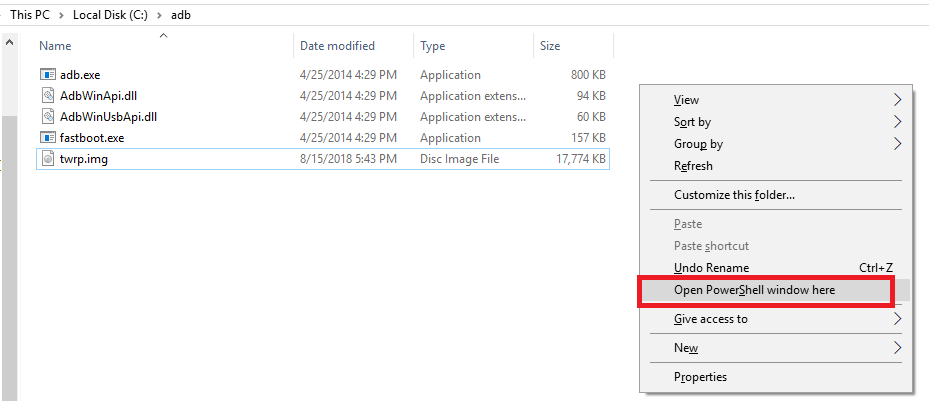
12. Type the following command
fastboot devices
13. If your device is connected, the Fastboot id will be displayed on the command window. Otherwise, it will show a blank screen.
14. Type the following command and hit enter to flash the patched boot image.
fastboot flash boot boot.img
15. Type the following command to reboot your device.
fastboot continue
After rebooting, open the Magisk manager to check the root status.
Steps Install TWRP Recovery on OnePlus 8
1. At first, copy the downloaded TWRP recovery files into the ADB and Fastboot folder.
2. Now, connect your OnePlus 8 to the PC via USB cable.
3. After connecting, open your ADB and Fastboot folder by pressing Shift + Right-click buttons to open “Command Prompt’ or ‘PowerShell Windows’.
4. Now, type the following command
adb reboot bootloader
5. Now to check which Fastboot slot is currently active on your OnePlus 8, type the following command.
fastboot getvar current-slot
6. Select the inactive slot by typing the below-given command.
fastboot --set-active="slot name" e.g fastboot --set-active=b
7. Your phone is booted into bootloader mode, type the following command.
fastboot boot [recoveryname].img
8. Tap on reboot recovery and select the previously active slot.
10. Once it’s done, go back and tap on reboot.
Voila! TWRP recovery has been installed successfully on your OnePlus 8.
These are the steps for rooting & installing TWRP on your OnePlus 8 without any issue. Still, if any problem arises, then do let us know via the comments below.
