Xiaomi has launched its flagship killer Poco F1 on 22nd August 2018. The main highlight of the phone is Qualcomm Snapdragon 845 Soc, So POCO F1 is the only phone to have SD 845 in this price segment. POCO F1 is priced at ₹20,999 in India. People who don’t like the user interface of the phone or want to root POCO F1. The first step for those people is to install TWRP Recovery. So, here we are with how to TWRP install Recovery on POCO F1.
POCO F1 is a very powerful Android phone. It comes in various variants Based on storage and RAM capacity the device will be made available in three variants: 6GB RAM+64GB ROM, 6GB RAM+128GB ROM, and 8GB RAM+256GB ROM.
It features a 6.18(inch) Full HD+ IPS Display with a resolution of 2246 x 1080 pixels. The device runs on Android 8.1 with MIUI 9 out of the box. Now if you want to install the TWRP recovery on POCO F1 follow the installation guide below.

Poco F1 TWRP Recovery Guide
Note: Flashing TWRP Recovery voids the Warranty of your phone. So, if you do not know completely about flashing recovery and rooting. Then you should not try this, you might end up with bricking your device if something went wrong we are not responsible.
Pre-Requisites
- Install ADB and Fastboot drivers on your PC.
- Download the TWRP recovery for Poco F1. twrp-3.2.3.0-beryllium-20180831.img
- Install the latest USB drivers of Poco F1.
- DM-Verity & Force Encryption Disabler. Download link
- Charge Poco F1 up to at least 50% before starting this process.
You may also like How to Root Android Phone without PC/Laptop (Best Ways) How to Fix WebGL hit a snag Error in Chrome How to fix dm verity error on Galaxy S7 and S7 Edge
How to install TWRP Recovery on Poco F1
- You have to unlock the bootloader of Poco F1 to proceed for TWRP Recovery. Go to Mi website and apply for unlocking permissions. It might take a few days to get permission. Be patience.
- Connect Poco F1 to Your PC via USB. Make sure you have turned ON USB debugging.
- Transfer all the necessary file, i.e. TWRP Recovery File, Force Encryption Disabler to your Poco F1.
- Now make sure your Poco F1 bootloader is unlocked. Go through the settings of Poco F1 then navigate to Developer options and enable “OEM UNLOCK.”
- Boot the Poco F1 in fastboot mode. Then open the cmd prompt with the ADB fastboot.
- To install TWRP Recovery run fastboot flash recovery <name of the TWRP file>.img command in cmd.
- Now you have to reboot Poco F1 into TWRP recovery mode. For this, you have to run the command that follows fastboot boot twrp-3.2.3.0-beryllium-20180831.img.
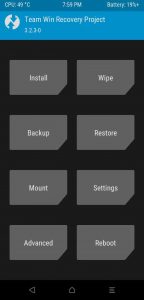
twrp recovery on poco f1 - When you go to TWRP, you will be asked ‘Keep System Read-only’. Just accept it.
- Tap on Install and navigate to Force Encryption disabler file (DisableForceEncryption_Treble.zip) and install it.
- Now you can reboot your device. That’s All!!! Now you can install all the custom ROMs compatible with Poco F1.
Follow each step very carefully, if you any problem in above guide do tell as via comments. We will try to help you in rectifying them.
