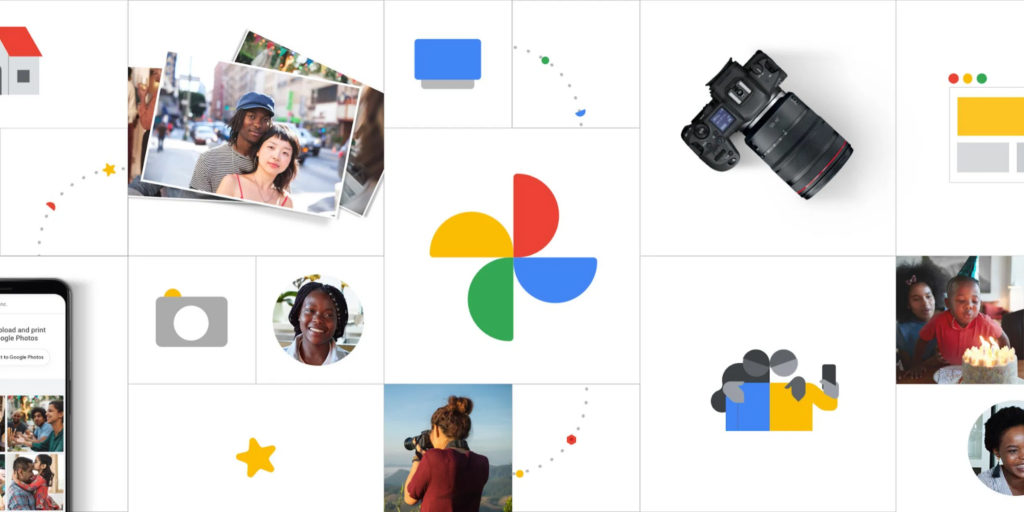Google Photos is a must-have application, especially if you own an Android smartphone. The platform allows you to collect and save your memories as individual pictures or albums. Talking about albums, their covers are usually chosen automatically which might not be the right one for the user. If you are facing a similar issue, here’s how you can change the Google Photos album cover.
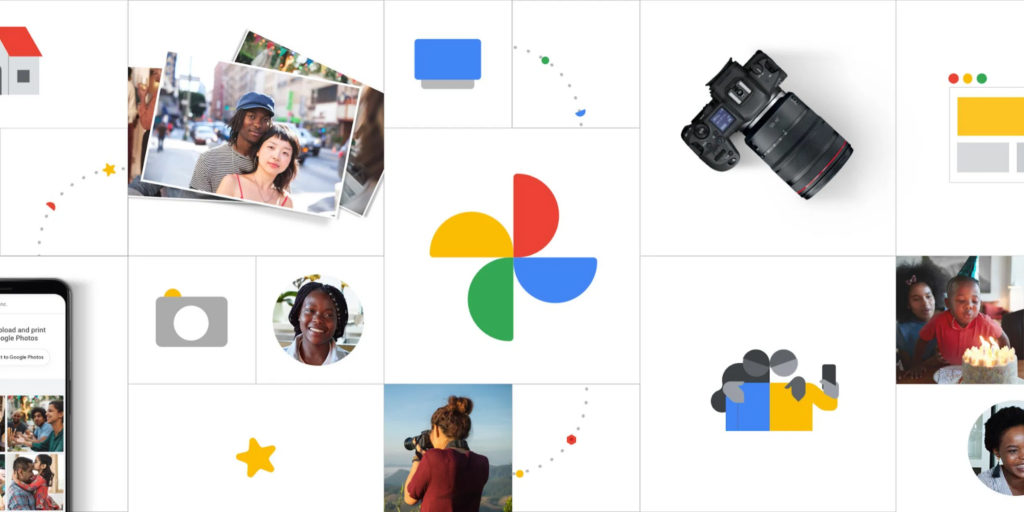
To set a picture as an album cover, make sure that the image is a part of the album. To add a photo to the album, click on the three-dots menu in Google Photos and select “Add to album.” Thereafter, follow the below steps:
How to change the Google Photos album cover?
- At the bottom right, press on the library tab
- Choose the album whose cover you want to change.
– You will see the images present inside it.
- Look for the picture in the album you want to use as the new cover.
- Press the three-dot menu at the top right corner. Alternatively, you can also swipe up from the center of the image.
– You will see multiple options here.
- Finally, select the “use as album cover” option to use the picture as the album cover.
Once you’ve changed the cover successfully, an ‘Album cover changed’ pop-up message will appear at the bottom of the screen.