With the number of logins and passwords increasing, one can’t remember all those. Here comes the importance of Autofill service. Autofill services are one of those which are unavoidable in the life of the modern-day smartphone, tablet, or computer user. There are different Autofill services to choose from for a smartphone user. The standard service that most people use is Google. This is because most Android smartphones come with Google Autofill service as default. For someone using the Chrome browser on their PC, it will be easy for him to sync across various gadgets seamlessly. However, some OEMs come with their Autofill service provider. The problem with these is that syncing over multiple devices will not be possible. Samsung is one of those OEMs where its smartphone comes with Samsung Autofill service as default.
Samsung calls this feature as Samsung Pass and supports biometric authentication as part of its security. It also comes with support for Samsung Knox, which is a defence-grade security platform. However, the reality behind this is unknown at the moment. Samsung even bundles this as the default autofill service provider for the latest Samsung Galaxy S22 series. Some users of smartphones are not happy with that decision. They have been looking for a way to get rid of Samsung Pass as their default autofill service provider. Here is a detailed guide to getting rid of Samsung Pass on your Galaxy S22 series smartphone;
Must See: [Update: June 2022 Security Patch] Samsung Galaxy S22 Series Updates Tracker
Steps to change to Google Autofill service provider in your Galaxy S22 series smartphone?
- First, open the Settings of your Galaxy S22 series smartphone. For this, head to quick navigation or use the app drawer.
- Open the General management menu and choose the Passwords and Autofill option.
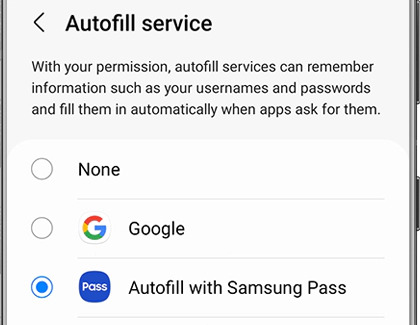
- Tap on the Google option, and you are all set to go.
I hope you have gotten ridden the Autofill service of Samsung Pass and switched to Google Autofill. However, you can also check on how to take screenshots on Galaxy S22 and how to fix the slow charging issue. Do let us know if you have got more doubts about the same!
