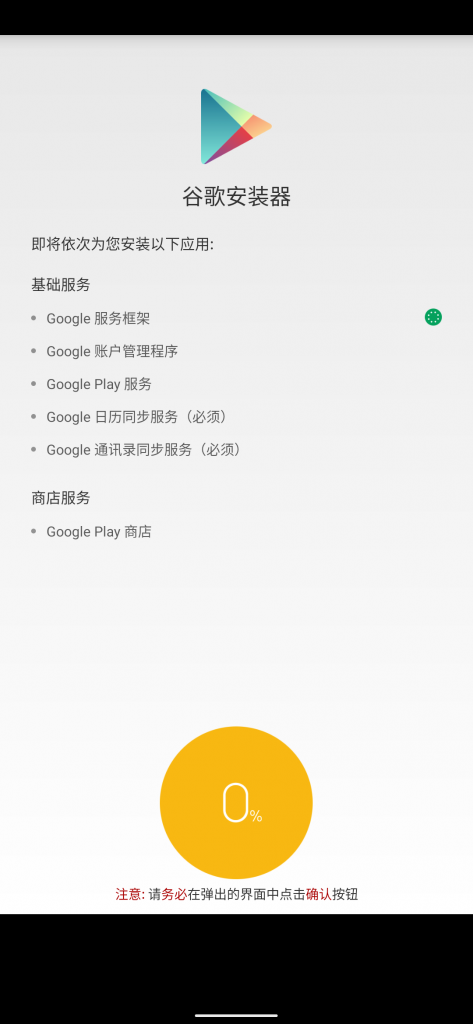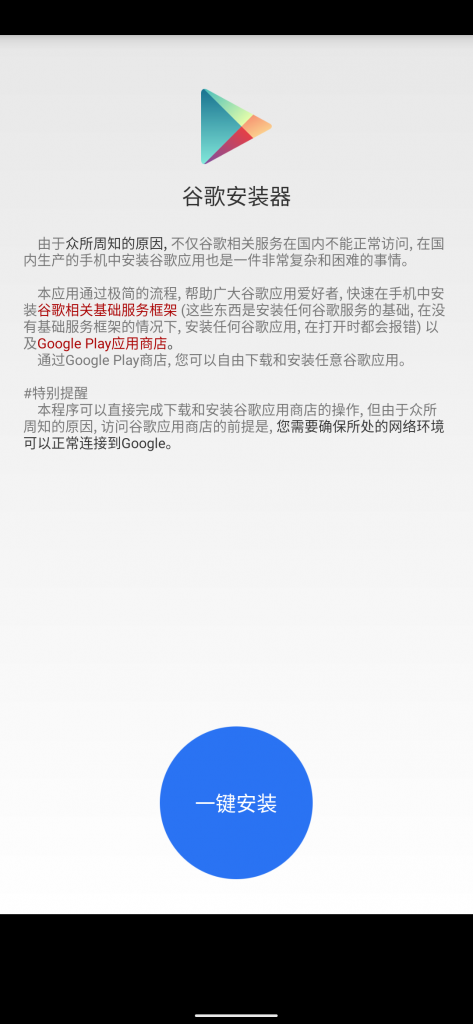In case you are not aware, Android smartphones sold in China do not include Google Mobile Services (GMS) as the internet giant in banned in the country. Hence, if you are importing an Android phone from China, you will need to download and install Google Installer APK to get GMS on your device.
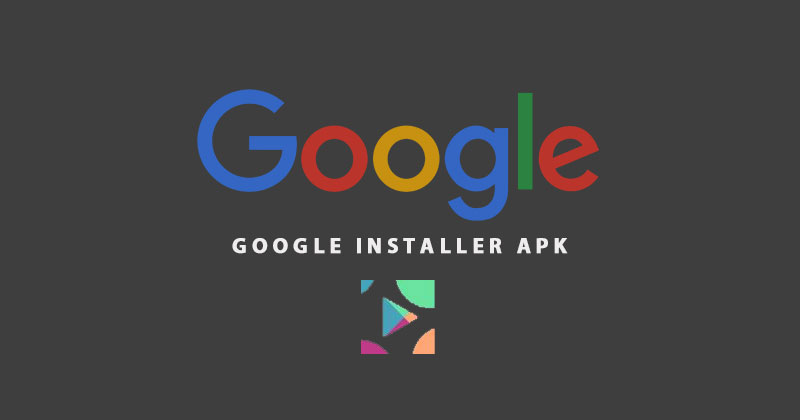
The Google Installer APK installs all the necessary files required to run Google applications like Gmail, YouTube, Play Games, and others. Below-mentioned is the complete list of services that will be installed by the Google Installer APK.
- Google Services Framework
- Google Account Management
- Google Play services
- Google Calendar Synchronization services
- Google Contacts Synchronization services
- Google Play Store
Also Read: How to download and install Google USB driver
Now, as we know what Google Installer APK is capable of, let us go through the step by step guide on how to install it on your Android smartphone without Google Mobile Services (GMS).
Pre-requisites
- Android smartphone without Google Mobile Services
- Google Installer APK
- Internet connection – WiFi / Mobile Data
How to install Google Installer APK
- First and foremost, download the free Google Installer APK from the link provided at the end of the post.
- If you have downloaded it on your computer, then copy it to your phone’s internal memory or microSD card.
- Now, on your phone, go to Settings – > About phone and tap 7 times on ‘Build number‘ to enable ‘Developer options‘.
- Followed by that, open ‘Developer options’ from either under Additional settings or ‘System -> Advanced‘.
- In the next screen, look for ‘Allow mock location‘ and enable it.
- Additionally, also enable ‘Install apps from unknown sources‘ under ‘Security’.
- Then, open file manager, locate the downloaded Google Installer APK and tap on it to install on your phone.
- After the installation of the APK, open the app and tap on the big blue ‘Install‘ circular button.
- On doing it, all the above-listed files included in Google Mobile Services (GMS) will be installed on your phone.
- After the process gets finished, open Google Play Store, add your Google account and install apps of your choice.
- That is it, you have successfully installed Google Mobile Services on your phone, which does not come with it.
Also Read: Google Pay now supports UPI transaction for FASTag
If you have any doubt, then feel free to drop them in the comment section below. We will get back to you as soon as possible to resolve your issue.