Samsung Galaxy S10 and Galaxy S10 Plus are the talks of the town right now. Both of these devices are arguably one of the best Android devices in the market right now. These Samsung flagships are selling in huge numbers and have even surpassed the sales of the latest iPhones in some markets.

When you’re traveling with your smartphone, and you need to check the web for Hotels or find the shortest route to your favorite tourist spot, you need access to Mobile Data. To access the Mobile Data while traveling, you need to turn on a setting called Data Roaming. In this post, we’ll be providing you with step by step instruction to enable Date Roaming on your Galaxy S10. But first, let’s take a look at the specs of the Galaxy S10.
Galaxy S10 comes with all the latest specs that you will expect from a 2019 Samsung flagship. The device comes with a Hole Punch display on the front which is unique to the Galaxy S10 series devices. Galaxy S10 is the first device to bring this Hole Punch design to the market, and it looks a bit refreshing since we have been seeing phones with a similar notch design from the last few years.
Also Read: iFixit Teardown confirms Samsung Galaxy S10 repair to be expensive
Galaxy S10 is powered by a QualcommSnapdragon 855 / Samsung’s Exynos 9820 Soc coupled with 8 gigs of RAM. The device also comes with an under the display ultrasonic fingerprint sensor which is also unique to the Galaxy S10 phones.
Galaxy S10 comes with Samsung’s new One UI running on top of Android Pie out of the box. The One UI is a complete revamp from the older Samsung’s Experience UI and comes with tons of new features. As it is a complete UI overhaul from the Experience UI, finding some important setting can be a bit tricky. So here’s a step by step guide which you can use to turn on Data Roaming on your Samsung Galaxy S10.
Steps to Enable/Disable Roaming on Galaxy S10.
- Slide down the notification panel and click on the “Settings” icon.
- Once you are in settings, tap on the Connections Tab.
- In the connection tab, You’ll see a Mobile Networks tab, Click on it.
- You’ll now get the option to Enable/Disable Data Roaming on your Galaxy S10.
Under the same Mobile Networks tab, you can even change your network settings and also shuffle between Network operators while roaming.
Note – You can also check with your carrier if Data Roaming carries additional costs from your current Mobile Data plan.
You may also Like Samsung Galaxy S10 latest update adds Night Mode update for camera How to Install Samsung J2 Stock ROM How to root Samsung Galaxy On5 ( T-Mobile SM G550T )
How to know if your Galaxy S10 is in Roaming Mode?
If you’re not sure whether or not your device is in Roaming Mode, there is an effortless way to check it. Just look at the status bar, and you’ll see a Roaming icon “R” on top of the Network bars.
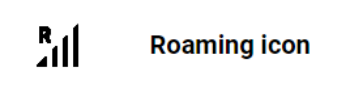
Do let us know your experience with the Samsung One UI in the comment section down below.
