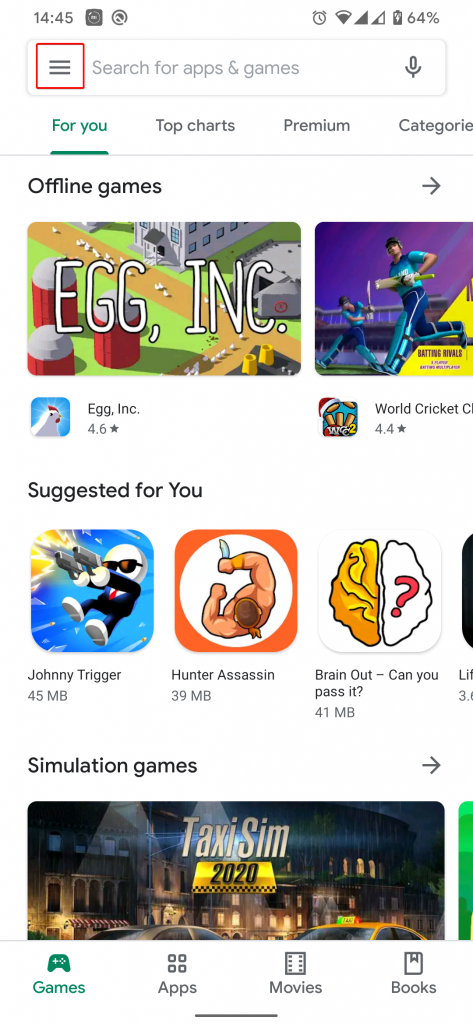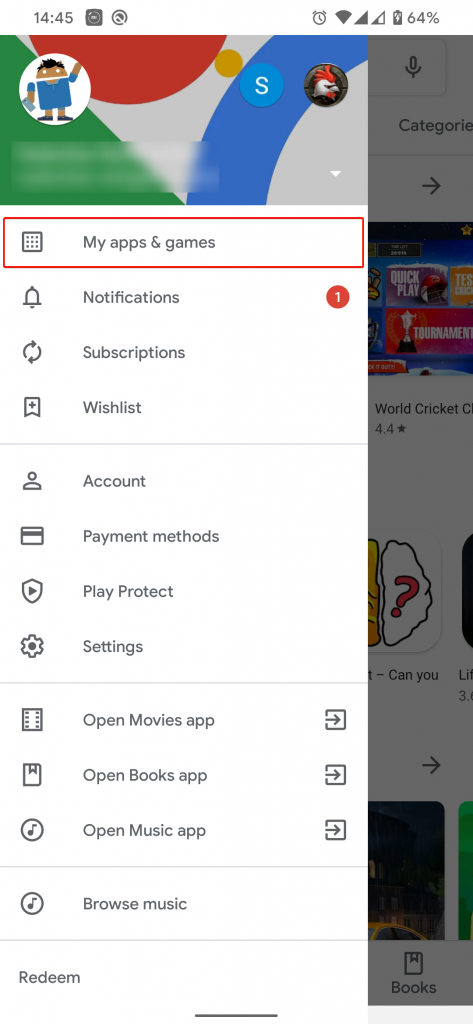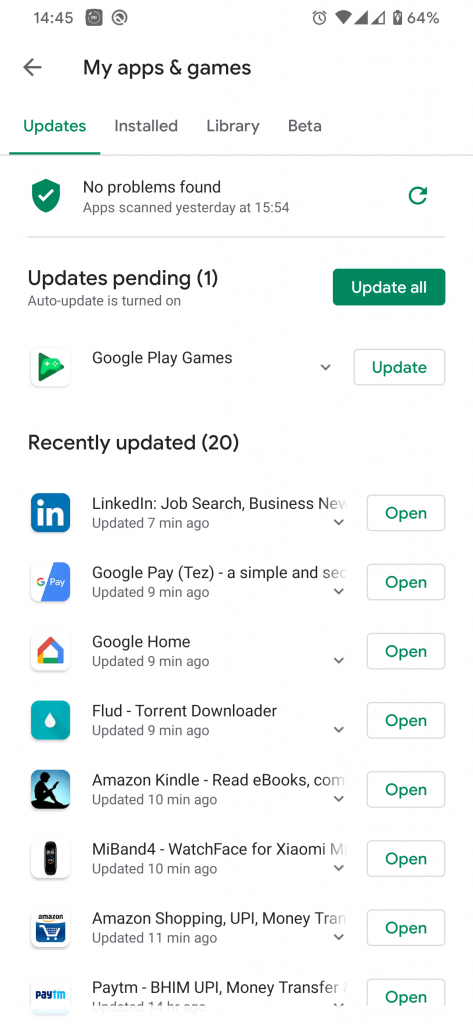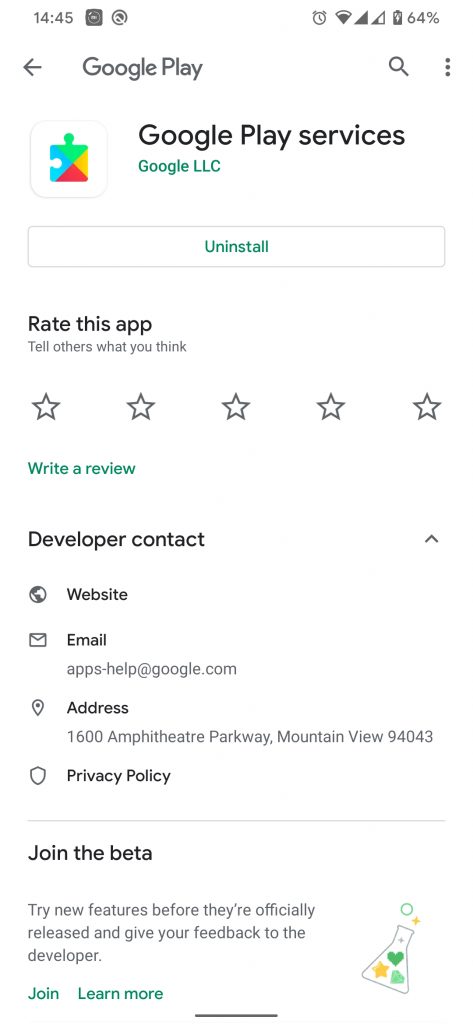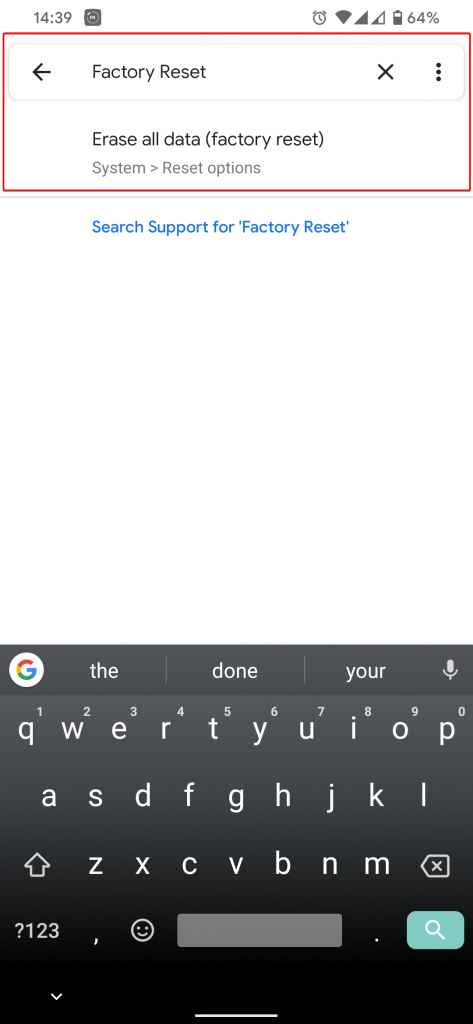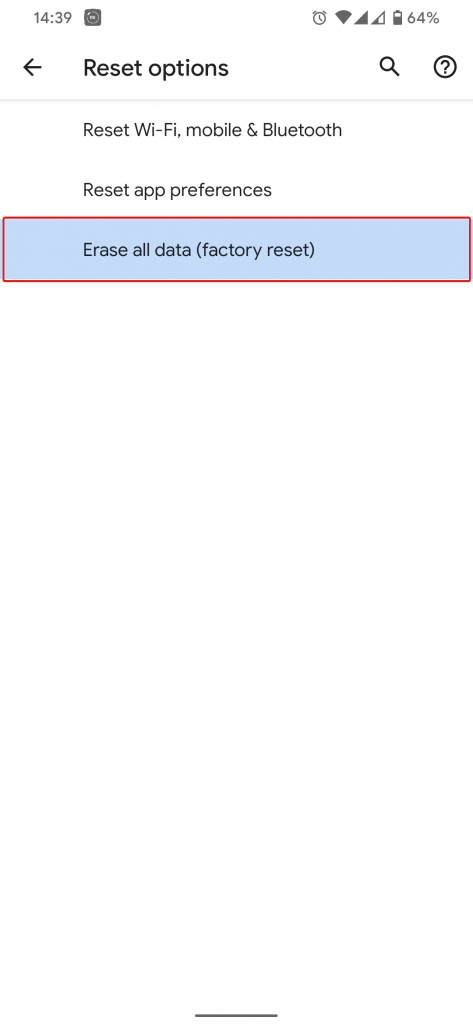There are fewer chances for any user to face ‘Google Play services has stopped’ error these days. Anyways, if you happen to encounter it, we assure you that it can be fixed easily by following any of the methods we have listed in this post.
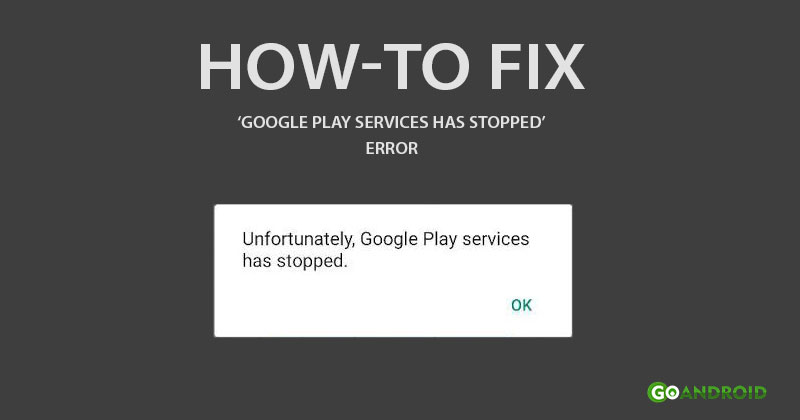
Whenever something goes wrong with Google Play services, the system pops up a dialogue with ‘Unfortunately, Google Play Services has stopped’ text. On first sight, any user would consider it serious. That is because, without Google Play services, users cannot access Google Play Store and other core Google apps which depends on the Google Play Services to function. But fortunately, this error can be fixed easily without any hassle.
Below-listed is some of the working methods to fix ‘Google Play services has stopped’ error.
How to fix Google Play services has stopped error
1) Restart/Reboot your device
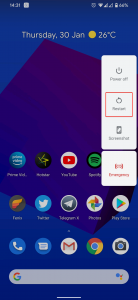
Most issues on any device can be fixed by restarting or rebooting it. And hence, restart your Android device by long pressing power key and tapping on the ‘Reboot’ option. If you do not have the ‘Reboot’ option, switch off your device by selecting the appropriate option and turn it on manually after it shutdowns completely. Now, open Play Store to check whether the issue still persists or has been fixed.
2) Clear Google Play Services cache and data
Sometimes, accumulated cache and data over a long period of time (even a short period in some cases) can cause the error, which is being discussed in this post. And hence, clearing the cache and data of Google Play services can fix the ‘Google Play services’ has stopped error. To perform it, follow the below-mentioned steps.
- Go to Settings -> Apps.
- Tap on options icon and select ‘Show system apps’.
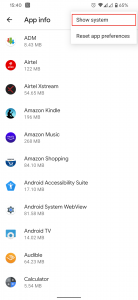
- Look for Google Play services and open it.
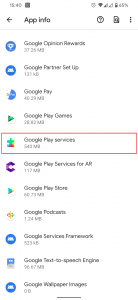
- Then, navigate to ‘Storage & cache’ and tap on ‘Clear cache’.
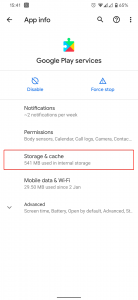
- Later, select ‘Clear storage’ option.
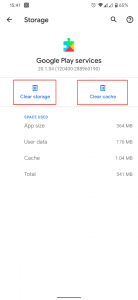
- On the next screen, tap on clear ‘CLEAR ALL DATA’.
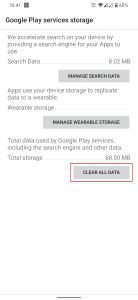
3) Update Google Play services
Normally, Google Play services get updated automatically without the user’s consent as it is crucial for Play Store as well as first-party Google apps to work properly. But in case, your device still has an outdated version of the app, make sure to update it from the ‘Updates’ tab under ‘My apps & games‘ section in the Play Store. In case, you could not use Play Store due to the error, download the latest Google Play services APK from APKMirror.
Also Read: How to add the location in Google Photos
4) Re-add your Google account
At times, sync with your Google account can cause this error, therefore re-adding it can fix the issue.
- In order to do it, go to Settings -> Accounts and select your Google account.
- Tap on ‘Remove account’ button.
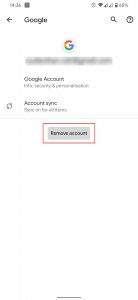
- Once done, add your Google account again by selecting ‘Add account’ option at the bottom in the Accounts screen.
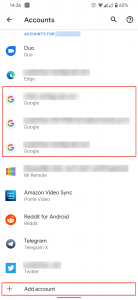
5) Factory reset your device
This method should be your last retort as it will format your entire device deleting all apps and data including pictures and videos. Since the factory reset option is placed under different menus across different devices, search it using the search bar in the Settings and go through the process.
Also Read: How to enable dark mode on Google Discover feed [Easy Way]
We hope the above-mentioned methods helped you in fixing ‘Google Play services has stopped’ error on your Android device. If you are still facing the issue or have any query regarding it, feel free to mention them in the comment section below. Rest assured, we will get back to you as quick as possible.