EaseUS is a big name, if we talk about the Data Recovery market. There are many competitors of the Easeus but none of them stands as par with the features that EaseUS offers. We are not just speaking, we have tried it in different case scenarios and it gives you much accurate results incase you are recovering the deleted data from your PC.
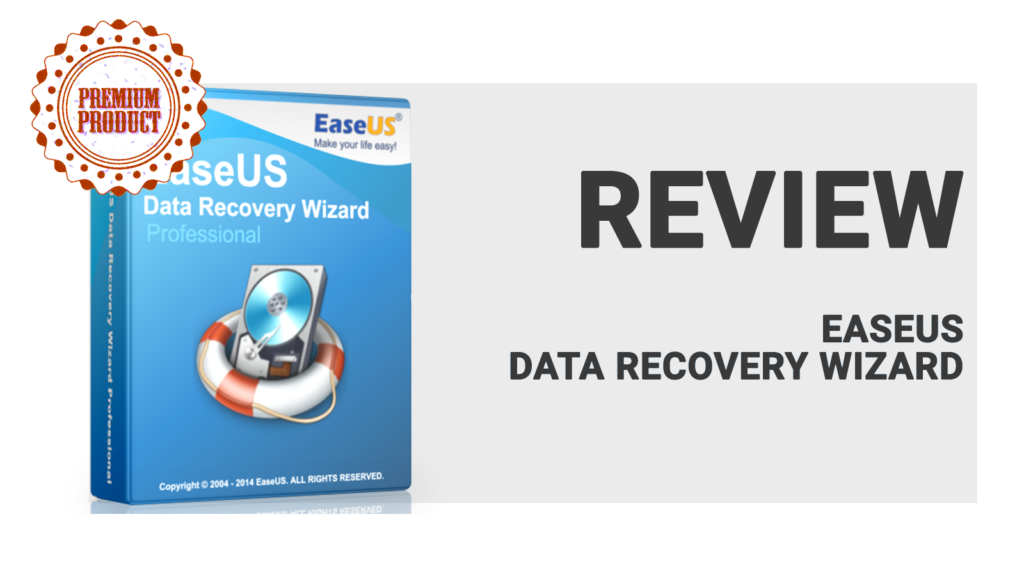 EaseUS has added new features in the new build of the software,which eases out operation of recovery on your PC or any other machine. In order to do a review we have categorised the software in different modules and here it is:
EaseUS has added new features in the new build of the software,which eases out operation of recovery on your PC or any other machine. In order to do a review we have categorised the software in different modules and here it is:
Design/Look
EaseUS Data Recovery software is designed with pretty light elements, so that it can open in minimal hardware hardware. It allows you to give you clear impression of the software, so you can easily perform the actions in a easy manner.
The software is designed in such a way that a teenager can also perform the functions and recovery the lost data without any external help. It is light, speedy and easier to use the EaseUS Data Recovery Software.
Usage
As said above, it is quite easy to use in use case scenarios. Users can use it to recover deleted files from different devices such as hard drives, memory cards, cameras and other storage devices. It can even recover files for you if you emptied them from Recycle Bin also.
It is best to use, when you have lost data in Virus Attack, by mistake formatting or when operating system has crashed. Let’s see how to recover deleted files from your storage device,.
How to Recover Deleted Files & Folders from Hard Drive
Well, in order to use it, you have to follow the steps below:
- Download EaseUs Data Recovery Software.
2. Install the Software by giving appropriate permissions.
3. Then, open it and you will see a screen asking for the extension type you are trying to recover. Select the extension or format type of the file.
4. After selection, click the Next button to proceed
5. Now you have to select Drive or any external device in which you want to search for the file.
6. It will take some time to complete, depending upon the size of the drive and files.
7. When scanning complete, it asks you to Deep scan the drive for more results.
8. If you already found what you are finding, then simply click cross button.
9. The scan will show the files and folders it has found.
10. Now you can select the files you want to recover by checking the checkbox.
11. Now, you have to click the recover option and ti will also take time to recover the files.
12. Well, that’s it, the recovered files will be available in the output folder of the software.
Features Overview
Intuitive GUI: Easy to use design
Supported Formats: Support of over 100s of formats
Supported Devices: Laptop, Hard Drive, SSD, USB Drive, Mobile Device, etc
Supported Languages: English, German, Japanese, French, Brazilian Portuguese, Spanish, Italian, Dutch, Chinese (Traditional)and many others.
Accuracy: It is efficient and accurate to find the files and folders.
Time-Saving: Import and export the results for easy portability.
Scanning Modes: Better scanning algorithms on the basis of use.
It is the best thing that is available for the recovery of the lost data.
Pros
- Software easy to use
- Can preview files before recovering them
- Multiple files can be undeleted at the same time
- Fast recovering time
- Vast compatibility
Cons
- Free version limited upto 2 GB of memory
Conclusion
It is the best thing that users can download to recover the files. If you are out of luck while recovering the data, you must try the EaseUS data recovery.
You can buy it, if your recovery size is more than 2 GB. Overall, we recommend using it for the recovery of files and folders.

I am using the mac for work from home and looking for some good software which I can use for recover my data if something happens. I already made a contact with our local pc data recovery expert from “PCFIXIT”. I think this one also a good option to use for.