Google has first released its Gboard application for iOS platform in the month of May 2016 and for Android, the same was introduced a little later in December 2016. Gboard packs each and every feature that a person hopes for, the biggest merit of this typing app is that it is easy to use and at the same time offer tons of customizable features. In those feature there’s feature to change Gboard layout and theme.
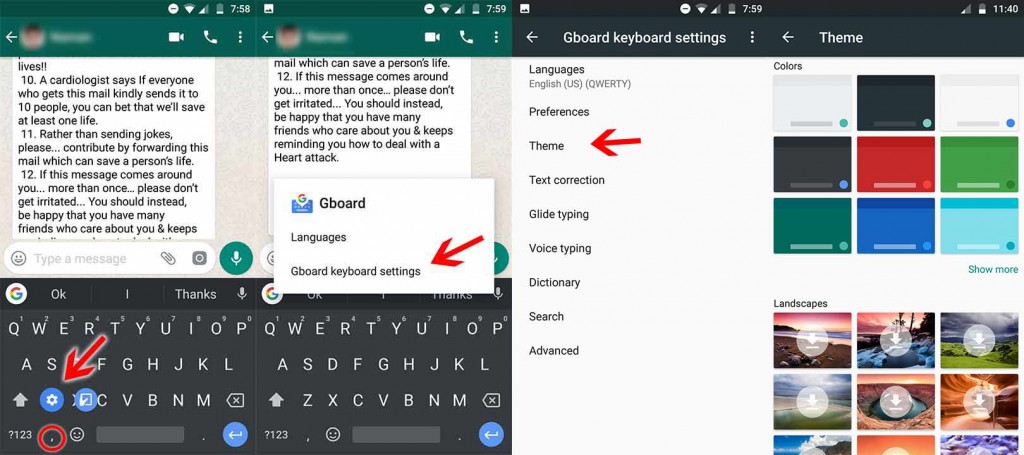
Most of you are not even aware of the fact that one can change the layout of the Gboard or how it looks with an ease. So in this article, we will show you the step by step explanation about the layout features of the Gboard. Let’s start on how to change our Gboard layout and theme.
Before starting have a look at our other guides related to the Gboard.
How to use Gboard built-in search with ease How to change the Gboard themes or custom background How to change sounds, vibration, themes on the Google Gboard
Follow the below steps to change Theme, Layout of the application:
- Firstly long press the “,” symbol present on the keyboard.
- There click on the settings icon and the two new options will appear: “Languages” and “Gboard keyboard settings”.
- Here click on the Gboard keyboard settings and you will be directed to a new page where a number of options as available including Voice typing, Glide typing, etc.
- Here you have to take care of two options: “Themes” and “Preferences” which will help you to achieve the refreshed looking Gboard.
- As the name suggests in Themes department one can choose from the pre-existing 16-17 themes and few other landscape themes are also available from Google which has to be downloaded first to enjoy.
- And in case you are tired of using all those themes, you can also create your own theme using an image from the Gallery.
- Now let’s jump to the preferences option, here you can adjust the Keyboard height and can also turn on the One-handed mode. It will further change the layout of the app.
This is how you can achieve your own personalized Google Gboard. If you have tried all the other option, you want to switch over to another keyboard, then you can check our Best alternatives to Gboard theme.
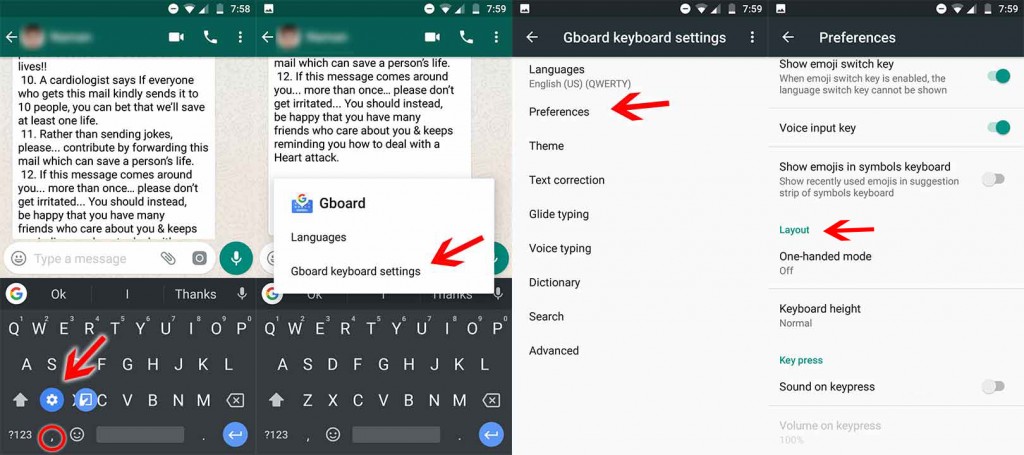
For reference, you can consider the above-posted images.
